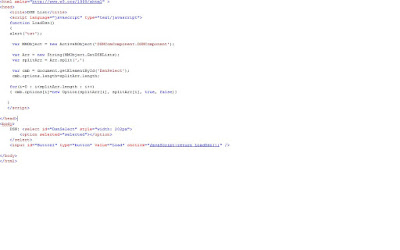Many of us have sent emails to
support team for any issue related to any product, services etc. Business
has their dedicated or shared customer support that respond to the
customer queries through emails, phone, fax etc.
Business asks you to design customer support for their product and services. Business will provide a support email to all there valuable customers. Customers will send queries and concerns on this support email. That will be queued in Microsoft Dynamics CRM and assigned to dedicated members of a team (round robin) for handling requests and respond to customer's email with a solution or escalate the issue further. In the entire process the employee/members can send email through their individual mailbox or by support mailbox.
 |
| Mailbox and CRM Queue |
Configure Shared Mailbox
Administrators can configure or create shared mailboxes in exchange on-line.
 |
| Shared Mailbox - Exchange On-line |
Enter name, email address and Members (who monitor and send email from this shared mailbox).
Configure Queue Microsoft Dynamics CRM
Create a queue in Microsoft Dynamics CRM.
 |
| Shared Queue Configuration |
Shared mailbox and Incoming email id should be same. "Convert Incoming Email to Activities" option will convert the incoming emails to email activity in CRM system.
Configure Queue Mailbox Microsoft Dynamics CRM
Configure queue mailbox for incoming emails
 |
| Shared Mailbox Configuration |
Both Incoming and Outgoing Email synchronization method should be "Server Side".
Click Save, Approve Email and Test and Enable Mailboxes.
Send Email To Shared Mailbox
 |
| Email send to Shared Mailbox |
Track Send Email In Shared Queue
Email will be synchronized in Shared Queue.
 |
| Receive email added as Queue item |
Open email activity from shared queue, here user has can reply to that email by their email id or they can select Shared Queue email address in "From" look up field.
 |
| Reply from User Mailbox |
 |
| Reply from Shared Mailbox |
Incoming emails are converted to activities in CRM system. Activities can be assigned to user(s)/member(s) either manually or through any automated process.